Subtitles (also known as captions) are very important for learners who have enrolled in your courses because Udemy is an international platform so not all learners can understand your accent.
Hence, providing subtitles is a good way to let learners stay engaged and able to understand you while you teach.
Once your course has been approved by Udemy, all your course lessons will come with auto-generated subtitles.
You can check out the auto-generated subtitles under the course editing >> Captions option (shown below).
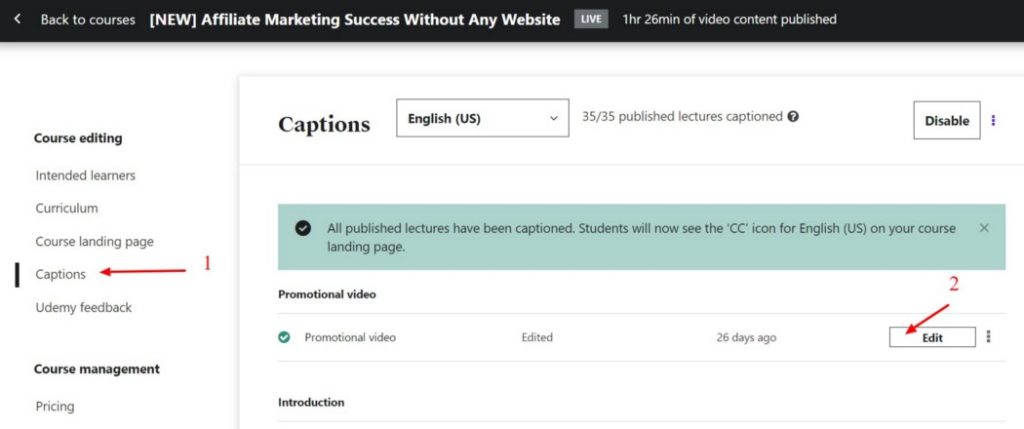
Unfortunately, the auto-generated subtitles are not 100% accurate. Hence, you will need to edit the subtitles by clicking on the respective ‘Edit’ button.
After clicking on the edit button it will show something like the following:

Once you click on the ‘Play’ button, your lesson will play on the left, and on the right, you can edit the subtitles while listening to your own lesson. This is a convenient way of editing.
Once you have edited the entire subtitle for this lesson, click the ‘Save & Publish’ button on the top right then move on to the next lesson.
So this is how you edit your course subtitles!
Hope you find this short tutorial useful!
